eID – Electronic Identification
1 Introduction
The Electronic Identity card usage is a feature originally developed for the Belgian market. It has system and license implications.
Licence information
Note that EIK is not a standard part of the Vubis Smart application. It requires a specific license and must be installed and activated separately. Please contact your account manager for pricing and installation information.
The Belgium Electronic Identity card is used in Vubis Smart in two ways:
· Vubis Smart client
- Logon to the Vubis Smart server
- Borrower identification
· Vubis Smart WebOpac
- Borrower identification
2 Vubis Smart Client
When a form is eID (=electronic IDentity) enabled, the title bar of that form will show ‘eID’.
This means that the eID can be used for input on that form. When a card is inserted the eID assistant software reads the data from the card. The system can be configured to ask for a pin code when reading this card. By asking for a pin code, the system then knows that a valid person is using the card.
2.1 Vubis Smart logon (staff)
When the Vubis Smart Login screen is shown, the user can use the eID to logon.

After inserting the eID card, the user will be asked to enter the pin code:
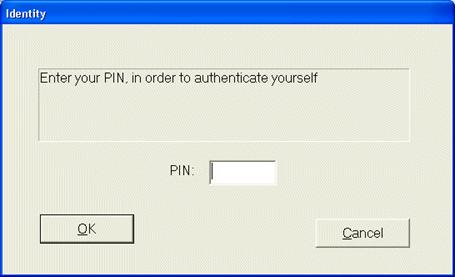
This is configured in AFO 611 option 1, ‘Add/modify logins’.
Only one identity card per Vubis Smart password is permitted.
To allow the eID for a certain password, choose that password in the above mentioned option. After this is selected the following form is presented:
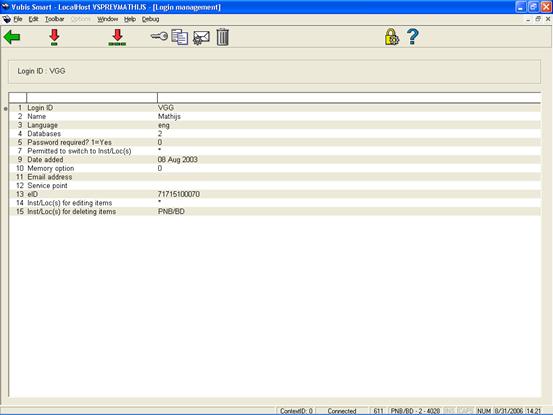
Choose option 13 on this screen, ‘eID’. The following form appears:
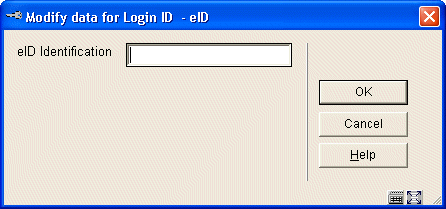
Use the eID reader and card, to add the ID number to this password. After this is done, the user can logon using his/her eID.
2.2 Borrower identification (AFO 431)
After choosing AFO 431 (‘Borrower administration’) the following eID enabled form is displayed:
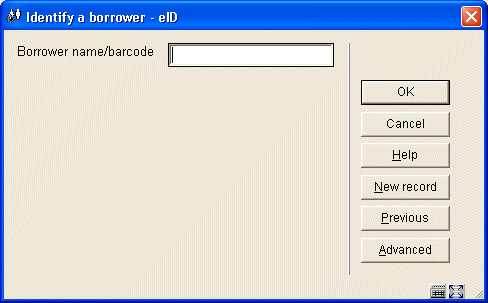
The borrower can enter his/her eID, which is then read. (The library can configure that a pin code is necessary upon reading the card.)
The Vubis Smart system will try to find the borrower using the card number read. If it can’t find the number the system will perform a search on the name of the borrower. If the name is found then the system will update the borrower record, either automatic or after confirmation by the staff member. (It can also be configured that no action is taken).
If it is configured that the staff member has to confirm changes to the database, then the following form will appear, whenever a difference is detected between eID card data and the Vubis Smart data:

The following workflow should be used if the system can’t find the borrower by name (because of incorrect entry in the Vubis Smart database).
Search for the borrowers record manually, by either using the ‘old’ library card, or a manual search on the borrowers name. After the record is presented on screen, choose option 1, ‘Barcode’. The following form is then presented:

Insert the eID card, and the existing barcode is replaced by the eID.
Note
The borrowers record isn’t updated here with all other fields, but the server can now find the borrower using the eID.
3 WebOpac
When the user opts for logon using eID in the WebOpac, the following form is displayed, when using Internet Explorer.
Note
FireFox is currently not supported because it doesn’t allow OCX, to run within the browser.
The user has to have an eID reader, as well as the proper software installed; eID runtime supplied by Fedict

When the data is read, the OCX will ask the user for a pin code. If the entered pin code is valid, the Vubis Smart system will automatically log the user on the system.
